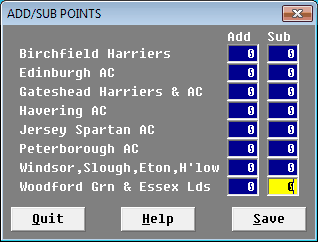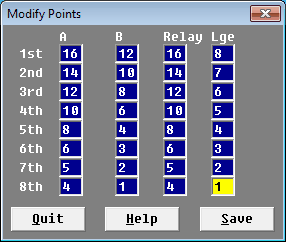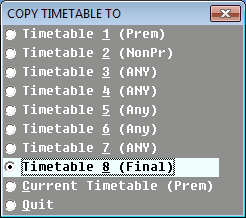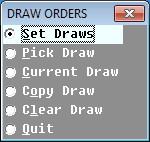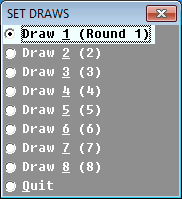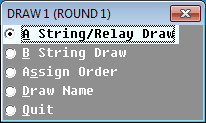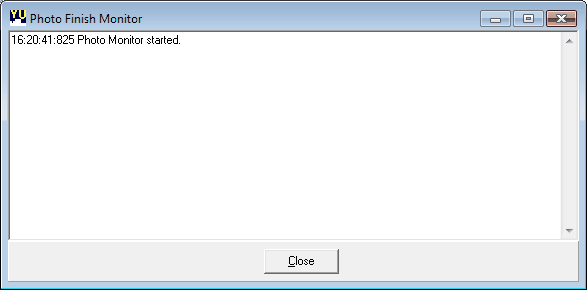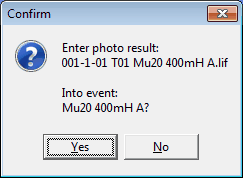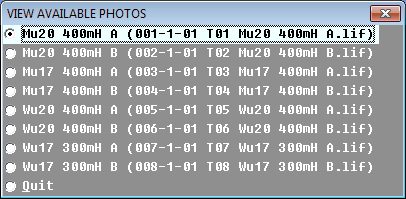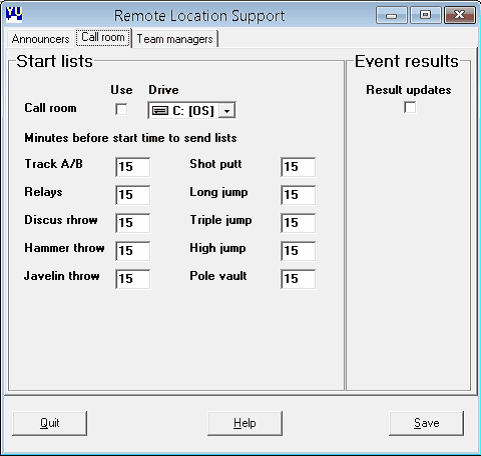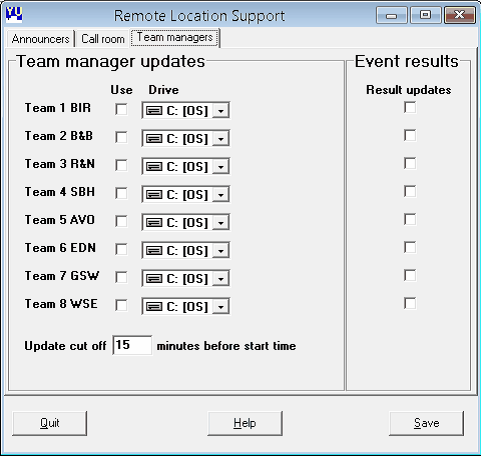This group contains a collection of features which may or may not be
needed during normal running at a meeting.
The points menu item allows the user access to reselect, modify, add or
subtract event and league points.
Selecting the Add/Sub Points item allows for the addition or subtraction
of "non-event points" to be made by the user. Points awarded for
officials or for other reasons can be catered for using this item.
Added or subtracted points are automatically included in any calculation
of team places based on event points. The + and - signs are not required.
Whenever any added or subtracted points are entered a brief comment is made
automatically in ENTER RESULTS|Team Notes.
E.G.
Range: Only whole numbers only 0 to 99.
See: 6.2.7.2
Selecting Default Points item resets the points per event and match places
to those that were selected automatically when the number of teams was
entered. This feature can be used to reset the points should the user
allocate incorrect points. When selected a confirmation message will be
displayed.
See: 6.5.1.3, Appendix B2
Modify Current Points allows the user to customise event and league place points
or to confirm the points automatically selected. Points can be altered for A, B and
relay events and match placing. The points initially displayed are those selected
automatically when the number of teams was entered.
E.G. Changing an 8 team automatic points selection.
Range: Whole numbers only 0 to 99.
See: 6.5.1.2, Appendix B2
Selecting Timetables allows access to manually select a particular
timetable in addition to allowing access to confirm or modify the current
and all timetables.
This item allows each timetable to be set or changed. The timetable to
be changed is selected from a menu.
The event groups should be selected and amended to suit the match.
See: 3.1, 4.1, 4.2
The Pick Timetable item allows the user to manually select which of the
available timetables is to be used. The selection is made from a menu
which may contain the related timetable names.
The selected timetable immediately becomes the current working timetable
causing the prompters to revert to their default settings.
See: 3.1, 4.1, 4.2
This will display a menu of timetables, selecting one of the
timetables will allow all events on that timetable to 9.00 am.
Copy Timetable allows the user to copy any one of the eight timetables
or the current match timetable to another. The source and destination
timetable menus.
6.5.2.5 | Graphical Timetable
|
Selecting this item will display the timetable graphically against time.
The event durations are based on real average times.
This may assist in determining any incorrect timetable entries or planning
a timetable.
This option displays a menu of all the standard lists.
When a list is selected a further menu is presented breaking the events
into groups. Selecting that event group allows for the event standards to
be set.
The top of the lists allows for a brief description of the standard. The
standard lists should be entered or amended as required. Once started all
edit fields must have a suitable entry, 0.0 or 99.99 if required, for any
or all changes to be saved.
See: 6.4.4, 6.6.3, B3
This item allows the facility to query, set or alter any or all
draws for all rounds held in draw order file on disk during a meeting.
A menu is displayed allowing for the specific draw order request.
See: 3.3, 6.5.4.1-6.5.4.3
Setting the draws through the Set Draws item during a match causes additional
checks to be performed that were not performed during pre-match setting up.
The checks are for the correct number of entries and correct string numbers
for all events.
When a draw is selected a further menu breaking down the match draw will be
displayed allowing for events draws or round draw name to be set individually.
Menus for each program are shown below.
Selecting any of the Event/Relay draw items will allow the draw for the
related events to be entered. When entering a draw, team numbers designated
in the league programme should be used starting in first column. When
setting the draws for an event that does not occur during the particular
round it should be left blank as it will be ignored during the match.
No checking occurs at this point with regard to accuracy of team numbers or
the number of entries made against each event. If an event is left partially
filled, e.g. six columns for a eight team match, or empty it will be saved as
such.
E.G. Setting some of the A-string and relay orders for a six team mens match (with
match numbers of different leagues). Note that the 200M and 110MH do not
use lanes 1 and 2, also the 4x100M does not use lane 1.
In some leagues the B-string draw is the same as the A-string. In such cases
the B-string numbers can be filled automatically where one of the following
is true.
- A-string numbers are ODD numbers and B-string numbers are EVEN numbers.
- A-string numbers are one letter or digit and B-string numbers are two
letters or digits of the A-string letter or digit, e.g. most regional
leagues.
Alternatively a question may be asked as shown.
Answering yes will fill the B-string numbers with the same draw as the
A-string and return to the draw menu allowing the draw name to be set.
Answering no means the B-string draw have to be entered manually.
Assign draw will assign a specific draw to one or more track and/or field
events, this will reduce the time taken to enter a full match draw.
Draw Name allows the user to give the draw of a round a name thereby
making it easier to identify which venue a draw relates to. The name will be
shown on the "Set Draws" menu during a meeting.
The Pick Draw item displays a menu of all the draws and an additional No Draw
item. Selecting any of the items on the menu immediately causes that draw to
become the current match draw.
See: 4.1, 6.3.10
Selecting Current Draw will state which draw is currently in use.
See: 6.3.10
In some cases the draw is the same at each round.
This item allows one complete round draw to be copied to another round.
In these cases the Copy Draw item allows for the quick duplication of
round draws.
See: 4.1, 6.3.10
Clear draw will clear draws for all events, A and B strings, for the
selected draw.
The switch screen allow the user to adjust default setting for user prompts and
other automated features. The settings are listed below.
The Result Prompt controls the automatic printing of results and updated points
after event result entry. The default setting is on.
The Page Prompt will display a message on screen indicating that a complete
page of results is available for printing the default setting is on.
The Name Prompt will prompt for entry of one or more missing athlete names
for the result just entered. The default setting is on.
The Start List Prompt prints starting lists the selected number of minutes
before an event starts. Changing the setting during a meeting may cause
prints to be repeated or missed. The default setting is off.
The Screen Prompt displays starting lists the selected number of minutes
before an event starts. Changing the setting during a meeting may cause
displays boxes to be repeated or missed. The default setting is off.
Field series allows the reporting of all field performances.
The way field results are entered is changed by providing additional fields
to allow entry of all the performances. When all the performances for the
event are saved the program will work out the result. This should be compared
with the final result for the event. Any discrepancies should be identified
and corrected. This item is currently available for single age group programs.
The default setting is off.
Non Scoring Events will switch the use of these events on or off.
This setting will have no effect if a league does not allow or restricts
non scoring events. The default setting is off.
Event Groups changes the event menu between a full list of all events and
groups of events, e.g. all 1500m events, all Javelin events. The default
setting is on.
Log file is a feature to record user actions. This is intended for action
user analysis should it be requested. It has no effect with regard to
recording or scoring a match. Successive selection of this item turns
this feature on and off. The default setting is off.
Team Changes List log all athlete name changes for all team declarations.
The default setting is off.
Quick Guide allow the choice of displaying the short program guide when the program
is started. The default setting varies by league.
Lookup Athlete Names is a feature to provide a drop down list of previously entered
athlete names for a team while entering the remainder of the team. Any name
from the list can be selected as the name for the event name and string number.
This reduces the amount of typing and hence speeds up entry of team
declarations. The default setting is on.
Lookup Venue is a feature to provide a drop down list of previously regularly
used venues. This list is shorter version of that used by AW/P10.
The default setting is on.
Result names is a feature to allow the user to enter missing athlete names
at the end of entering individual A and B results. This feature is
comparable to the method of paper recording. Successive selection of
this item turns this feature on and off. The default setting is on.
Match backups turns automatic backups on or off. The default setting is off.
See: 4, Appendix B1
Age group is a feature to calculate the age groups for a given date of birth.
The full date of birth is entered and the results are displayed.
E.G. Working out the age groups for a date of birth 1 January 1980.
This item allows control of the result entry for track events directly
from the photo timing equipment, FinishLnyx.
The information created at this point controls all aspects of photo finish
result handling.
The user must set the mapped drive location of the photo results files,
(.LIF), that was noted when connecting to the reading computer.
If this is not set then this feature will not operate.
When this is set .EVT, .SCH and .PPL files are created locally and my be sent
to the reading machine if required. This removes the need for
photo finish officials to create them.
By default the program will create a sub folder below the location of the
current match file to hold copies of photo finish files on the
result computer.
See: Appendix E
This item allows the user to choose one of three methods when handling
photo results. Each method has different levels of user and program control
when dealing photo results. The default is manual.
In all cases where non scoring athletes compete in a match race,
those athletes will be extracted and saved as a separate race.
The result itself will always needs to be confirmed manually.
With this mode, the program will detect the photo result is available,
read and save it without any intervention. The only indication that
this has happened will be the result will be printed out automatically.
Use this mode when the photo finish equipment is dealing with only one match
and any non scoring races occur separately from the match races.
In this mode when a photo result is available the user has the option to
enter it or wait. Choosing to enter the result causes the track result entry
box for that event to appear as if entering the result manually.
At this point the user has an opportunity to view the athlete numbers
performances and wind reading allowing for manual intervention should
it be required.
Saving the result will save the result as if it had been selected and
entered from a track result card. Discarding the result will assume that
the user will enter it via the conventional method.
Use this mode if you want to check all results before they are
automatically entered or if the photo finish is dealing with more
than one match.
With this method, detection of the photo results does not occur.
The user must decide when to look for photo results, choose which
result to enter and allocate that result to the programs events using the
Manual Match item.
Use mode used when the photo finish is dealing with more
than one match and/or non scoring races are separate from the match races.
This setting is how frequently, in seconds, the results program will
look for photo finish files. The default is 60 for Automatic and
Interactive modes but is not used for manual.
This item starts or stops the automatic searching of the photo path directory
for photo finish results.
This item shows the settings and details for the match(es)
currently running.
When selected, a menu of photo results found at that time will be
displayed indicating the associated track event.
Selecting a photo will display a menu of all track events, the user should
select the event that matches the photo selected.
The result entry box will then be displayed, the result can then be dealt
with as with the inter-active mode.
6.5.7.7 | View Available Photos
|
Selecting the event will show the contents of the photo file(s) available.
Selecting the event will show the contents of the photo file(s) that have been used.
This will restore the photo file that has been processed to the reading location.
This will allow the file to be re-used by automatic or manual processing.
This will remove a photo file from the menu of available photos.
This feature may be of use in removing the gun test file from the menu.
6.5.7.11 | Photo Finish Files
|
This option allow for the creation, display and transfer of the following files:
lynx.evt
lynx.sch
lynx.sch
This option allows a T number to be assigned automatically or manually to all photo events.
This option opens or closes the photo monitor window. N.B. closing removed all information being displayed.
6.5.7.14 |
Delete Photo Information |
This will delete all currently held information about the photo finish.
6.5.8 |
Remote Location Support |
These options are intended for the larger and busier meetings, typically
finals and qualifiers. The options allow match information to be passed
over a network to announcers and call room. In addition it is possible to
allow team managers to enter their team declaration updates directly into the
results system reducing the workload for the results operator.
Event results can also be passed out when complete should these be required.
Each "Use" of the relevant information will need to have its own network drive mapped.
The mapped drives can be on the results computer or remote network drives.
These are all in addition to those in use for photo finish and/or EDM.
Sufficient hardware will need to be installed prior to the start of the match.
No assistance is given on how to achieve this network arrangement.
The announcers group allows start lists to be sent via a network to various
locations. To have start lists sent put a tick in the box "Use" box for the location,
select the previously allocated drive and set the number of minutes before
the event start time to send the list.
If event results are to be sent also place a tick on the related box on that row.
The Call Room group allows start lists to be sent via a network to the call
room computer. To have start lists sent put a tick in the "Use" box,
select the previously allocated drive for the call room and set the number of
minutes before the event to send the list.
If event results are to be sent also place a tick on the related box.
The Team Manager group allows team managers to enter team declaration updates
directly into the results system. For a team manager to be able to do this
place a tick in the "Use" box for the team,
select the previously allocated drive for the team, set the number of minutes
before the start of any event that declarations will be allowed to change.
Team managers need to be made aware of this cut off time.
Changes after that will need to be approved/made by the results operator.
If event results are to be sent also place a tick on the related row.